Last time I showed how easy it is to syndicate single or multiple Twitter feeds by putting them in a web page. Here in Part Two I will show that it is even easier to do the same in a WebAdvantage® page.
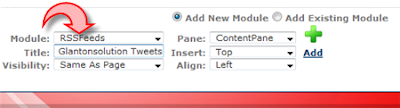
As a WebAdvantage® site administrator you can go to the page into which you want to import a Twitter feed; select 'RSSFeeds' from the drop-down module menu; select the 'pane' in which the module will appear; give the module a title and click 'Add'. The new (empty) module will appear in the selected pane.
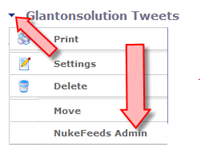
At the left of every module title is a little 'drop-down' arrow. In the case of the 'RSSFeeds' module it provides the menu at left.
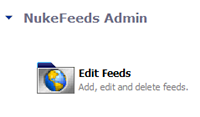
Click on 'NukeFeeds Admin' and you will see this menu - again at left.
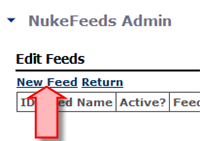
Click on 'Edit Feeds' and you will see this.
Click on 'New Feed' and you will see this:
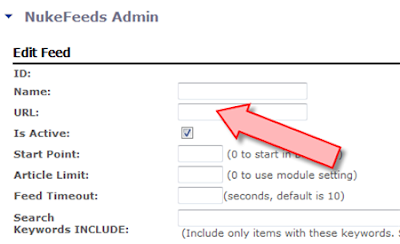
Put your Twitter RSS feed URL in the appropriate field, as indicated. (To get your Twitter RSS feed, please see Part One.) Click 'Save' and your feed will appear in the module on your page, picking up your 'Style' in the process. A capture of the glantonsolution Twitter feed appears below. (There are other options for setting up the feed in the module: for instance, you can include and exclude tweets based on keywords, but I suspect most people will be happy to show the whole stream.)
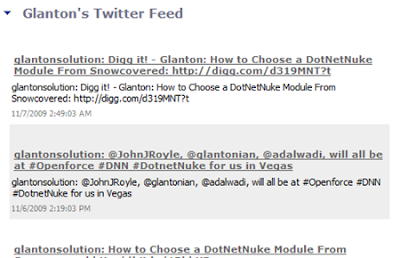
Now, what if your organisation has multiple departmental Twitter accounts and you would like to show them all in your page, but you don't want to clumsily use up hectares of real estate? Then it is a job for 'The Aggregator'. Not, as you might imagine, a 1960s 007 television rip-off (nor, more prosaically, a trade mag for the concrete industry), but one of the most useful modules available.
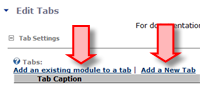 The Aggregator is added to a page in exactly the same way as the 'RSSFeeds' and all other modules. Once installed, you create and name tabs and then suck a Twitter RSS feed into each tab. The easiest way to do this is to put each feed in turn in its own RSSFeed module and then tell the Aggregator to grab it and put it in the tab of your choice. The 'RSSFeed' module it came from will then disappear. Repeat until all your departmental feeds are in the Aggregator. Below is a capture of the Glanton Twitter Feed Aggregator, with glantonsolution (our main account), JohnJRoyle (John Royle), glantonian (Ian Sampson) and adalwadi (Amisha Dalwadi) in the tabs.
The Aggregator is added to a page in exactly the same way as the 'RSSFeeds' and all other modules. Once installed, you create and name tabs and then suck a Twitter RSS feed into each tab. The easiest way to do this is to put each feed in turn in its own RSSFeed module and then tell the Aggregator to grab it and put it in the tab of your choice. The 'RSSFeed' module it came from will then disappear. Repeat until all your departmental feeds are in the Aggregator. Below is a capture of the Glanton Twitter Feed Aggregator, with glantonsolution (our main account), JohnJRoyle (John Royle), glantonian (Ian Sampson) and adalwadi (Amisha Dalwadi) in the tabs.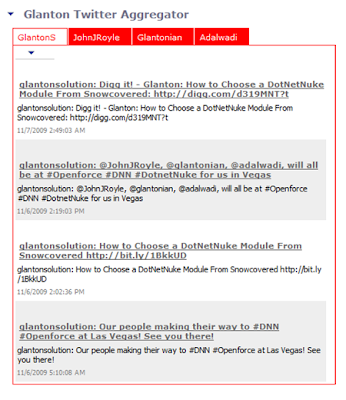
However, if you prefer, you can put a 'mash-up' of your departmental Twitter feeds into a WebAdvantage® page. In other words, a single feed containing all the tweets from all the departments posted in chronological order. Just like I made last time with Yahoo Pipes. This time, get the RSS feed for the 'Pipe' and put it in a plain 'RSSFeeds' module in WebAdvantage®. Below is the result for the same four Twitter accounts that are in 'The Aggregator' above. Note that the source account of each tweet is clearly indicated.
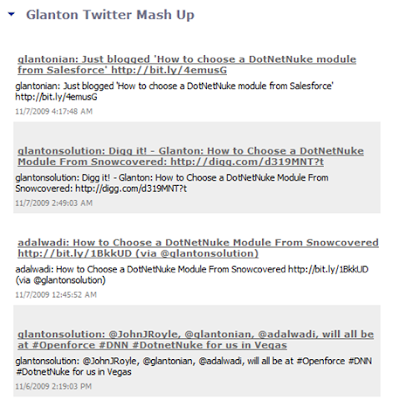
This is only a 'taster' for what is possible with WebAdvantage®. For the full User Guides and Support Pages, please visit http://training.glanton.com/
Go to this post's page at www.zinepal.com and get the PDF file or perform various sharing actions.

















Be sure to hitch the Boyd Rewards Club so that you can|so as to|to be able to} be rated when you play your favourite table games! Just hand your Boyd Rewards 토토사이트 Card to the supplier if you sit means down to} be considered for various promotional offers. High card flush is a poker-based sport that allows you to compete against the supplier as well as|in addition to} bonus pay tables.
ReplyDeleteAccount syndication helps businesses manage financial transactions by distributing assets or liabilities among multiple parties, reducing risks and improving efficiency. It plays a crucial role in banking and investment sectors. If you're exploring legal aspects of business, researching company company law dissertation topics can provide valuable insights into corporate regulations, mergers, and governance, making it an excellent area for academic study.
ReplyDelete